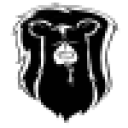These steps assume that you've already got Crossover and e-Sword installed. These steps are for use when trying to install any additional bible modules, most of which can be found here: http://www.e-sword.net/bibles.html
How to Install e-Sword Modules:
- Download your e-Sword module to your Mac (e.g., Downloads Folder). Don't open the file, just download it.
- Launch CrossOver, and go to Programs>Run Command in the top menu.
- Choose "e-Sword" in the "Use Bottle" menu.
- Click on "Browse" next to the "Command" field.
- Browse to your downloaded file (e.g. "nkjv.exe"), highlight it, and click on "open".
- Click on "run" in the bottom right corner, and it will go through the normal install wizard for your module.
- When this is done, the Crossover Run Command screen will stop running. Click "cancel" to close it, or just click on the red button in the top-left corner of the Screen.
- Launch e-Sword by opening Crossover, then click on Programs>e-Sword>e-Sword, and you should see your module is installed.